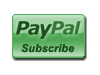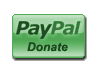|
 |
|
#1
|
||||
|
||||
|
The main window
 The Layout menu shows available windows to view 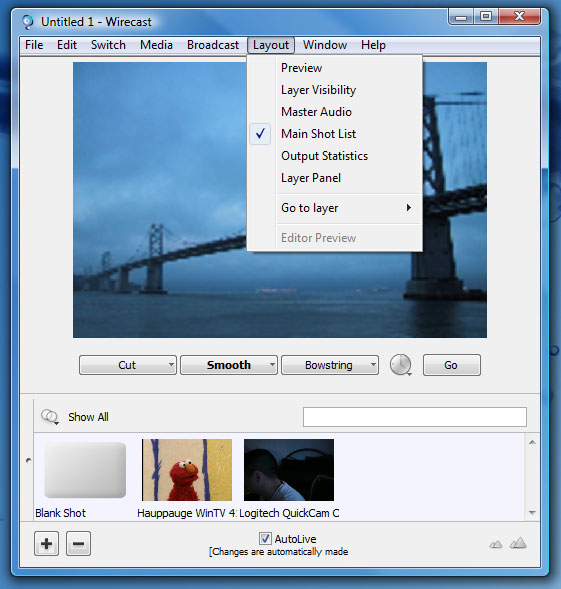 Expand 'master audio' and 'Layer Panel' 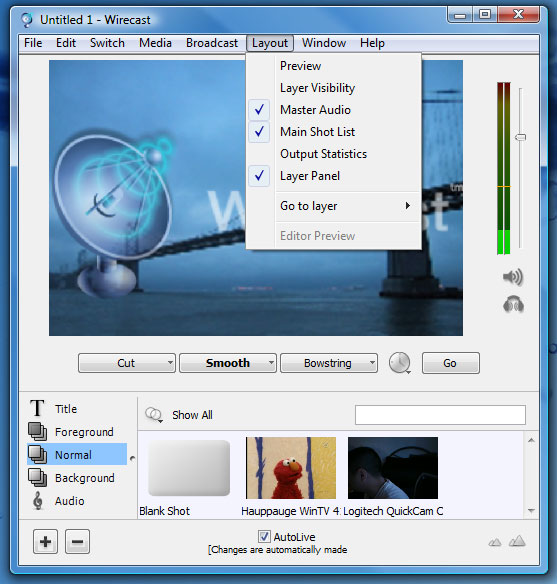 Choose 'Audio' in the Layer Panel plane; you may want to choose 'Blank shot' in the Forground panel first to disable any video devices you have running. In the audio panel, choose your sound device's input device. These devices are set up automatically when your first launch the program. If not there, click the [+] button and double click the resulting [Blank Shot]. You will then be shown the avaialbe devices on your system. Choose the correct input device and close the window. The new [Blank Shot] panel should have your new device installed. You can see if you're getting any feed into this device by checking the 'master audio' level meter. It should show level meters activated and you should hear sound into your speakers.  Now, choose | Window | Encoder preset ... | and you'll see the following window:  Change it to look likk the following: 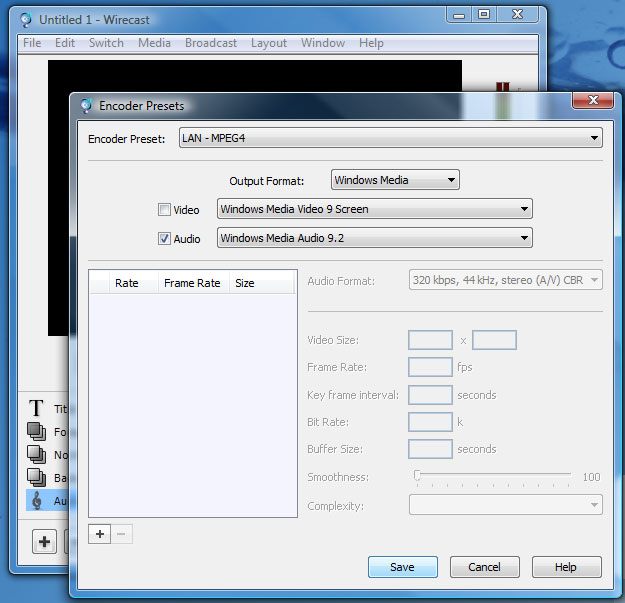 Click the [+] button to add this source and edit to look like this:  Hit [Save] Now choose | Broadcast | Broadcast Settings ... | You'll see the following:  Click the 'Annotations' tab and edit according to your dj show and dj name: 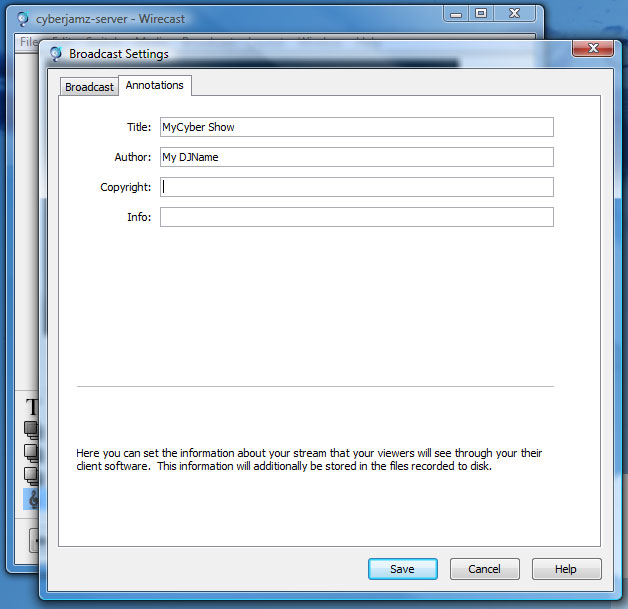 Hit the [Save] button Start your broadcast by choosing | Broadcast | Start Broadcast | If broadcast is successfully started, you'll see a (...) under the volume meters. To mute your speakers and listen to your broadcast, hit the headphone icon; open your media player and open the following URL: mms://wm.cyberjamz.com/mac-live 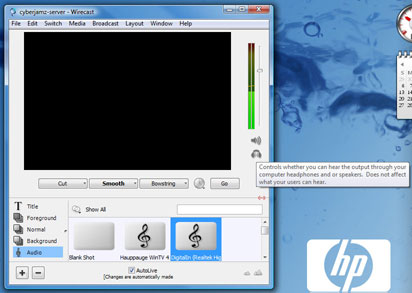 Save your session. Once saved, just open the session to broadcast with these same settings. You only have to set up once. 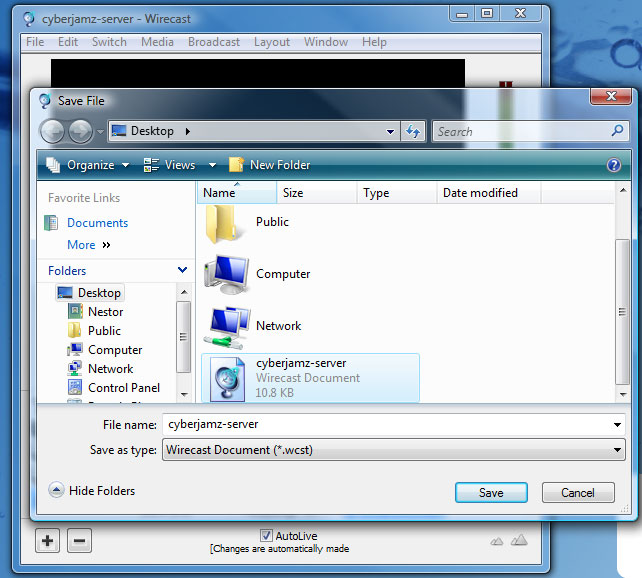 These screen captures are taken on Windows Vista, the MAC OS will look a bit different. Please PM me for reg key and server password.
__________________
Check out the new undergroundNYC! Now ready for the next decade of musical power!!!! http://undergroundnyc.com |
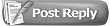 |
| Bookmarks |
«
Previous Thread
|
Next Thread
»
|
|
All times are GMT -4. The time now is 09:57 PM.









 Linear Mode
Linear Mode